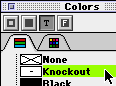|
|
Freeway offers two special effects which you might find useful when working with text. This section explains how to achieve these effects and where you might want to use them. Freeway provides a special color, Knockout, in the Custom Color panel of the Colors palette, which can only be applied to text. Applying this color to a run of text causes the text to become transparent, and when in this state will create a hole or cutout in the background fill of the box containing the text. This allows images or any other objects behind the box on the page to display through the outlines of the text which has the Knockout color applied to it.
If the box containing the text does not have a background color, the text will simply seem to disappear when knockout is applied to it, but giving the box a color will reveal it. The control for setting text to knockout is in the Color palette. To apply this effect: 1. Select the text. 2. Make sure the text button at the top of the Color palette is selected. 3. Click Knockout on the Color palette.
Any graphic placed behind this text will show through the outline of the text. Sometimes one box will overlap another. When this happens you can make text in the covered box take on the foreground color of the box on top of it and show through the upper box. Where you have an upper and a lower box, the simplest method is as follows: 1. Apply a foreground color to the upper box by selecting the box and clicking on the Foreground button in the Color palette.
2. Click on the required color in the Color palette. If the text does not show through the box, you must also ensure that the text is set to adopt the foreground color. To do this: 1. Select the required text in the lower box, choose Edit/Styles..., and then click New. 2. In the Style dialog box, make sure that the Foreground color check box is on.
3. Click OK to confirm this attribute in the Style dialog box. 4. Click OK to confirm the change in the Edit Styles dialog box. 5. Apply the Style to the text by clicking on it in the Style palette.
The text will now adopt the foreground color of the upper box and show through the box. You will also notice that placing one box over the top of another links the individual boxes into a group. The Group panel is displayed in the Inspector palette.
|
|||
Back to the top |
|||